June 2014 edit: This company just changed their name from Remind 101 to Remind. While you can still visit their website from the old, Remind101 links, all links in this post have been updated to reflect their new name. Remind is advertising their name change as, "new name, same mission" on their website. Read more about their name change by clicking HERE.
Remind is a service that allows teachers to text information to parents and students without ever revealing the teacher's phone number.
Great features of Remind:
- Easy to set up and use, even if you're not tech-savvy
- 100% free
- Parents/students can choose to receive the teacher's messages by text message and/or e-mail, so having an unlimited texting plan is not necessary for this service to work
- The teacher's contact information is never revealed to the subscribers
- Teachers can have up to 10 separate "classes" of students. Need more? The Remind team invites you to e-mail them to request more classes
- Easily explain to students and parents how to subscribe to your updates using the pre-made full screen presentation and/or the printable PDF page of instructions created by Remind
- No one except the teacher needs to sign up for an account
- Easily unsubscribe any spammy followers that happen to find your account
- There's an app for that -- Remind -- and it's free, as well, so you can send updates on the go
- Remind keeps a record of all messages every sent with the service -- they are not deletable -- so you can take them into conferences, if needed
- On the same note as above, export a list of all the messages sent and print it if you prefer paper copies
- Teachers can view the number of and names of the subscribers to each class
How do I sign up?
1. Go to www.remind.com to find this screen:
2. Click "sign up" and fill in the appropriate boxes. It's safe to enter your first name; when a message is sent to your classes, Remind will tell them it's from Mr. or Mrs. xxx (or Coach, Professor, Dr....whichever title you prefer!).
3. Create up to 10 classes (more about class ideas later in this post).
4. Click the "invite students and parents" button on the top right side.
5. Look at this pop-up and decide which way you'd like to invite students and/or parents to subscribe to your updates.
You can e-mail everyone the link, or you can copy and paste it onto any of your social media sites. {Just remember that if your social media sites are public and you find some whacko that is obviously very bored, he/she could opt to subscribe to your updates without even being affiliated with your class. You do have the option to delete subscribers whenever you want, though.}
On parent-teacher night or during conferences, you may want to click on the full screen presentation to show people how to subscribe. You can also click the "download PDF handouts" option. You can attach that instructional PDF packet to e-mails home or to your class website(s).
How do I send a message?
The message-sending screen appears automatically in your home page as soon as you log in:
You can choose to add classes or subscribers individually in the "to" field, and then type your message in the large text box underneath. Click the calendar icon to schedule your message to be sent at a later time/date, and click the paperclip option to attach a photo in your message.
There is a limit of 140 characters per message -- like Twitter -- but it's easy to stay under that limit.
Click send when you are ready for the message to either go out or be scheduled.
Video Tutorial
If you're more of a video person, feel free to watch the tutorial below. I'll walk you through how to use the app.
Ways to use the "schedule later" button:
- Reoccurring events {weekly quizzes or club meetings, for example}
- Calendar events that cannot be changed {winter break, spring break, last day of school, etc.}
- Birthday reminders for each of your students? That might be fun!
One thing to reminder about Remind is that parents/students do not have the ability to text you back. If they try to reply to a Remind message you send, they'll get the following message: "Sorry, you can't reply to your teacher. You can only join his/her class." But it's not a huge deal, since they should all have your e-mail address, anyway!
Remind's multiple-class feature:
Most elementary teachers probably don't have more than 1 class, while most high school teachers probably don't have more than 3 or 7. However, you can always divide your class into small groups or include extracurricular activities you sponsor. Here are some ideas:
- Assign different students into different groups. Perhaps you have Spelling Group A and Spelling Group B. Maybe you could arrange those into different groups so you could text the appropriate spelling words each week to the appropriate people. This could also work if you're doing, say, a book study, and wanted to make a separate "class" for each book that is begin read.
- Make a class just for volunteers or homeroom moms.
- Create classes for athletic teams and extracurricular clubs. You could go further by making your starters or officers a separate class of their own.
Ideas for use
- Reminders about assignments that are due or upcoming quizzes/exams/projects
- Reminders about snow days, picture days, sporting events, field trips, spirit days, etc.
- School events and/or their outcomes (plays, musicals, art shows, academic meets, etc.) -- especially ones where your school won/did well or is playing a rival :)
- Hints about how to complete an assignment or project
- Helpful websites that could assist students academically (StarFall, CliffNotes, etc.)
- Apple/Android apps students might find helpful.
- Books you recommend (I used to read books from my classroom library and tweet blurb-summaries to interest students in the book.)
- Vocabulary words/definitions in a Word of the Day (#WOTD) format
- Exit ticket answers (If students ask a question on an exit ticket, you could answer it via the classroom notification center. This allows everyone to benefit from the answers without taking up any class time.)
- Motivational/inspirational quotes




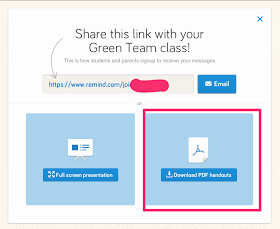

No comments:
Post a Comment