 |
| Via |
 |
| Screenshot from the app |
 |
| Screenshot from the app |
- Create binders, just like you would in real life {this reminds me of LiveBinders}. At this time, I cannot find a maximum number of binders you're allowed to have on one device.
- Customize your binder. You can name the binder {with a couple of subtitles}, choose the color of the cover, and choose the type of background design on the pages of your binder.
 |
| Naming a binder and adding details |
 |
| Choosing the color of the binder. I color-code my days, so since my 4th graders come on Tuesday, they are my yellow group. |
 |
| Choosing the background paper {these options include medium grid, red areas, and blue areas} |
 | |
|
 | |
|
- Add tabs {called "folders" in this app, which I find really confusing} to your binder to help you organize materials. At this point, there is a limit of 7 folders per binder.
I have to admit: I'm a little bummed about this limit because my original plan was to have a new tab for each new entry in the science notebook, which could be as many as 35 added during Science Lab with additional tabs added in the homeroom classroom.
Now I'm having to decide if it would be best to divide the folders up by unit {there are 6-7 in each grade level} or by semester. Feel free to leave your opinion in the comments. :)
- Add text by typing or writing on the screen with a finger or stylus.
- Much like Blogger or Evernote, add tags to pages to help with organization. At this time, you can add up to 4 tags on each page. The tags appear like those little flag Post-It notes, so you can color-code your tags, too.
Unfortunately, you have to record the audio when you're in the app; you cannot import it from anywhere else.
 |
| Screenshot of the FAQ section of the Notebinder app website |
- Speaking of importing, you can import from your mailbox, Dropbox, or Google Drive. You can import an iTunes file, a previously-created backup from the Notebinder app, a PDF, a PNG, or an image from your photo album or mailbox.
- On the flip side, you can export your binders to the cloud for easy backup and sharing.
If you want to be able to bring the exported file back into the app {like a backup}, you can export as an .nbzip file. You'd store the backup in your Dropbox or Google Drive, but you wouldn't be able to open it in any other app besides the Notebinder app or on any other device besides the iPad.
The backup method mentioned above is also how you would share templates, binders, or pages with other Notebinder users {like your students}.
I might create a template for the way I want our science notebooks set up. For instance, I could create a folder for each semester or unit, and have the first page be one of instructions about how to work with the digital science notebook. I could save that in my Dropbox, and then export it to all students at the beginning of the year. It would also be great for students who transfer in the middle of the year; their notebook would already be ready to edit with instructions at the beginning.
- Share content via WiFi Sharing.
This would be wonderful for sharing, say, a pre-made graph that I need students to fill in to record data at the end of their experiment. I could also send students the experiment directions; students could add the directions to their notebook as part of the experiment write-up.
- Timestamp pages
If you want students to turn in work, you could have them export to your Dropbox or Google Drive account. You could review the page you want to grade and time stamp it. Once a page has been time stamped, it cannot be edited again. You would save that student's binder and export it back to your cloud account. When the student imports the binder during the next class session, he/she could see the time stamp you put on it and be unable to go back and change anything on that page.
- Save random ideas or writings in the Sketch Pad.
Sometimes students need scratch paper to work to problems or jot down ideas. That paper may not have a place in their binder, but they still need a place to save it. The Sketch Pad comes in handy for those moments.
The default is set to "righty" since most people write with their right hand. The blank pages appear on the right side of the page in case you want to use your stylus to write or draw. {I think I read somewhere that there is also wrist protection so there are no stray marks at the bottom of every page when you write with a stylus.}
If you change it to "lefty" mode, the entire layout is flipped, so that lefties don't have to reach cross menu bars to write with a stylus.
Cons
- It's $4.00 in The App Store. If you plan to use it every day for a whole year, and it replaces paper/pencils/glue and various other school supplies, it's totally worth it. But I rarely pay for apps, so $4 is expensive to me.
- There is no way to create an account, which means that all of your work is stored on the iPad. That becomes a problem when students start sharing iPads, which is the case in many classrooms. While Notebinder gives the option of importing and exporting notebooks {so you could probably delete all work off the app between each class and then have incoming students import their notebook from their last session}, it is not convenient at all -- especially if you're working with younger students in a time crunch.
- It's only available for iPad. While I don't use other tablets {so that lack of availability doesn't affect me}, I would like the option to edit on a laptop computer.
While I don't think this app is perfect, it might be the closest thing for my idea of digital science notebooks.
Have you ever used Notebinder? What was your experience with it? If not, would you consider using it now that you know its capabilities? Do you have any other suggestions for digital notebooking at the elementary level?
Have you ever used Notebinder? What was your experience with it? If not, would you consider using it now that you know its capabilities? Do you have any other suggestions for digital notebooking at the elementary level?


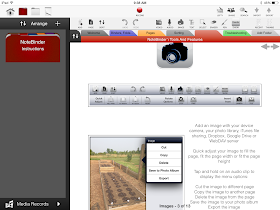





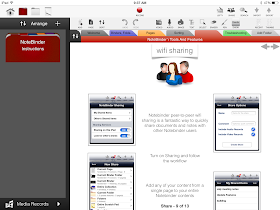



No comments:
Post a Comment