 |
| Website | iPad App |
With recap, teachers can...
- create questions that are typed or voice-recorded
- choose how students will sign in: 7-digit alphabetical PIN or e-mail address/password
- add up to 10 questions in a single assignment {and, as of the newest update on April 12, teachers can now give more than one assignment to students at a time}
- give an assignment to the whole class or only certain students
- set a max response time to make grading faster and students' answers more precise
- set a due date for assignments
- add a poll at the end of an assignment that asks students how well they think they understood the material
- view individual student information or the entire class's responses as a whole
- grab the link to an individual video to share with others (e.g. parents, admin, your co-teacher, and/or social media)
- leave written feedback/commentary on student videos
The view is super-simple from the students' side. Learners indicate that they are a student on the login screen:
Students can sign in with a class PIN or an e-mail address {whichever option the teacher enabled when he/she set up the class}:
If signing in with a PIN, the child must then select his/her name from the class list before seeing any assignments:
The student dashboard allows learners to see previously submitted assignments as well as those that have not yet been completed. The dashboard is also where students can view feedback from their teacher on submitted assignments. {Note that students cannot see other students' assignments or answers.} Here's an example of what the dashboard might look like for your students:
 |
| Don't you love that confused look on my face in the screenshot? haha! |
This video -- filmed by EdTechTeacher's Greg Kuloweic -- shows you Recap in action from both the teacher and the student side {but keep in mind that a couple of features have been added since this video was released}:
I already use Seesaw...should I still consider Recap?
While there are similarities between Seesaw and Recap, it's important to recognize that these are two completely different resources. Recap is strictly for assessing students via video (and follow-up poll if the teacher enables it), while Seesaw is more of an ePortfolio tool that happens to have a video feature, too. If you are a Seesaw user, you may still consider incorporating Recap for the opportunity to differentiate questions and/or allow students to turn in video responses confidentially.
To integrate Recap with Seesaw on iPads, first make sure the Recap app is on all student devices. Then push a note in Seesaw to the entire class with the login information (e.g. 7-digit PIN if students are without e-mail addresses), as shown below.
 |
| Seesaw user tip: create a folder just for login information |
Resources:


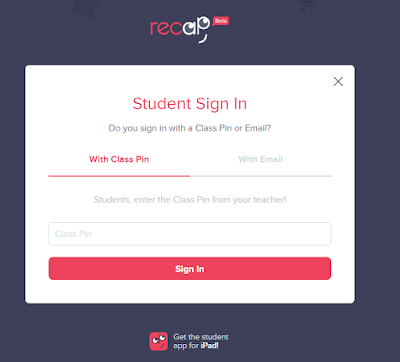

No comments:
Post a Comment