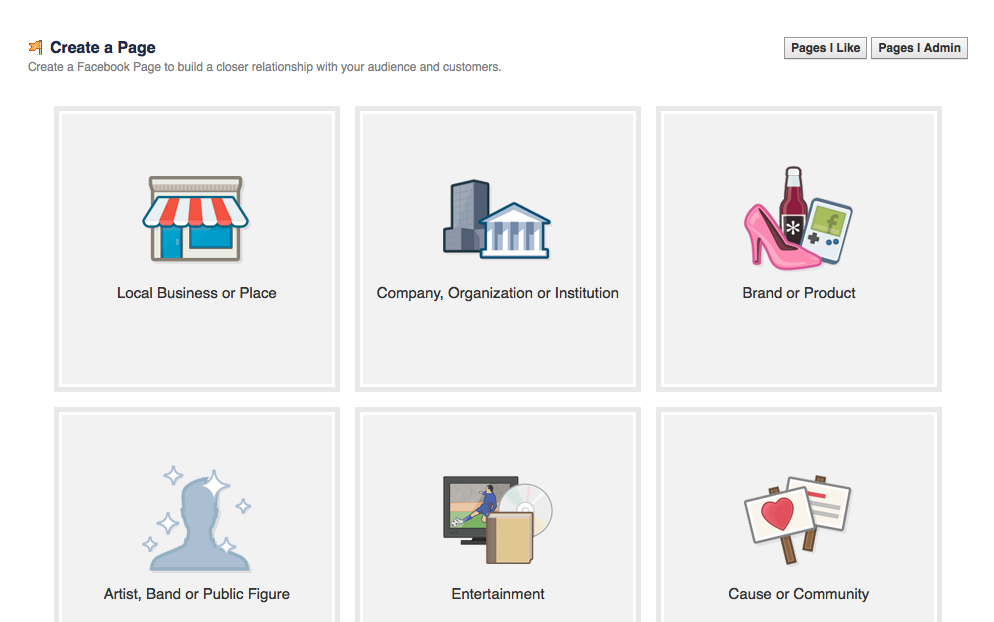Pinterest is a free social networking site that officially made its debut about 3 years ago. I remember because I'd just gotten married and was really bitter that I couldn't use Pinterest to plan the wedding. ;)
Features
- Free
- Create boards onto which you can "pin" (or save) ideas from other websites
- Very visual, which makes it easy to find what you need
- Make boards public or private
- Collaborate on boards with other Pinterest users, which means you both share the pinning responsibility
- Embed boards onto other websites, such as a blog or classroom website
- Pin ideas from any website, as long as it has a picture
- Upload your own pictures and pin them
- Add descriptions of pins, which you can later use to search your pins quickly to find what you need
- Use the app to search or pin on the go
- Browse other peoples' pins and have the option to pin their ideas, too
How Do I Get Started?
- Go to www.Pinterest.com. I think the background of Pinterest changes frequently, like Google, so don't be alarmed if it doesn't look exactly like the picture below...
You can choose to sign up with your Facebook account, which means Pinterest will take all the information you've given to Facebook and use it to set up an account. From then on, you'll have to log in to Pinterest with your Facebook login.
I never log in to anything with my Facebook account, and let me tell you why: as much as I love social media, I also love my privacy. I don't appreciate personal stuff begin shared unless I actively choose to share it. Facebook is terrible about privacy, so I give them limited information. I also don't ever want to "log in with Facebook" because not only will it be harder for me to delete my Facebook account if I ever choose to, but I think that somehow, Facebook will use the information that I put on that connected site for their benefit. {That may just be my paranoia talking, though. :) }
*End rant. Moving on.*
If you're like me and want to maintain some semblance of privacy, you may want to "sign up with e-mail" {bottom, silver button}.
Enter a few basic tidbits of information:
and you're ready to rock 'n roll. It's been so long since I signed up for a Pinterest account, I don't exactly remember what happens after this. I think that Pinterest will prompt you to find people to follow; if that's the case, you can skip all that and come back to following others in a little bit.
Everyone's home page looks a little difference, depending on whom they're following and which boards they are subscribed to. Here's what my home page looks like:
You can see pins about science activities, food, decor, traveling, and working out. That does a pretty good job of summarizing my subscriptions, actually. :)
You can use the search bar in the top, left corner to search for anything. You can search by keyword, pinner, or board.
The button with the 3 lines on it in the left corner leads to a drop-down menu like this:
These are all the categories that Pinterest currently has. They've added several in the last few years. Like I said above, education wasn't a category until a year or two ago, when Pinterest saw how teachers were utilizing their product.
If you just want to browse by category, that ^^^ is where you'd go.
Over on the right, we have some other options:
Clicking the + button gives me a drop-down menu with 3 options: upload a pin, add from a website, or create a board.
Create a board means you're going to do just that: create a board. When you create a board, you have to give it a name and pick a category for it to be in. For instance, my education board is in the "education" category. That way, when people are just browsing by category, and they browse the education category, they see pins from my board, as well.
We'll talk about adding pins later in this post.
There's a button to the right of your name that has two push pins on it.
 |
| You'd see a long list of all the people who have repinned from you, commented on something of yours, or started following something of yours. |
That button is for your notifications. I rarely -- if ever -- look at my notifications because they don't hold as much value as the notifications you get on Twitter, Facebook, or Instagram. On Pinterest, you get notifications any time someone re-pins or likes one of your pins, comments on one of your pins, or starts following one of your boards. Although Pinterest is considered "social networking," the only notification that ever even remotely requires your attention is the comment, and sometimes that doesn't even need your attention. You see, people will tag others to show them pins instead of e-mailing the pin to them or re-pinning it themselves. I'm not sure why... they just do. So half the time when you get comments, people don't even want to talk to you -- they want to show someone something on your website.
That's why I think Pinterest is the least social of any of the social media sites {even though it still has plenty to offer educators!}
Anyway.
Clicking on your name reveals this drop-down menu:
Let's go from the bottom up.
Logging out removes access to your profile and password from that browser until you log in again.
Visit help center gives you the support you need --
see some FAQs by clicking HERE.
Follow boards gives you suggestions of boards you can follow.
Find friends lets you connect your Pinterest account to Twitter or Facebook to invite friends to join or see if any of your friends already have a Pinterest account; you'd then be able to follow their boards.
Settings gives you the opportunity to change your e-mail and password, language, and profile information.
Your profile and pins lets you take a look at your personal Pinterest page, which is similar to your personal Facebook and Twitter pages -- it just has your information on it and no one else's.
Here's a peek at my profile page:
 |
| I started this Pinterest profile specifically so I could post it on this blog, so that's why I don't have much pinned or many followers yet. :) |
Notice that you can create a board from this page by clicking the + sign on the left. If you click that option, you'd have to name your board, assign a category to it, and decide on your privacy settings. You'd also have the opportunity to add a description before the board is created.
The 3 large squares you see are 3 of my boards. You can see in the top left corner that I have 64 boards. ...I should probably be embarrassed about that, but if you know me, then it's no secret that I like organization, so it makes sense, right?
The smaller squares you see inside the boards are my "pins." You get to decide which cover image you want for each board -- that is, I chose to display that rose gold ring at the top of my "accessories" board, and I could've chosen any other picture that I'd pinned to the board, as well.
You have the option to drag your boards on your profile page and organize them any way you see fit. Again, if you know me, it should come as no surprise that my boards are alphabetized... hah.
Users can find your personal Pinterest page by either typing in your profile's URL directly, or by searching for your name in the search box.
I can click on any of my boards to see a complete list of all the things I've pinned to it. Let's look at my board about QR codes:
You can see that I chose this picture of the QR codes in a notebook as my cover picture, but there are 23 other pins inside that board. When I click the board, I see this page:
You see the title of my board at the top {"QR Codes in Education} and a view of all the things I've pinned to the board underneath. Obviously, you'd have to scroll down to see the rest of my pins. I can edit the board from this screen {choose the name of it, the category it's in, the description, etc.}, send the board {e-mail the direct link to someone}, and add a widget of this board to my website {that's my clicking the < > button}. Clicking the widget button means that Pinterest automatically builds the HTML code for you, and all you have to do is copy and paste it. Below is an example:
It's nice because users can interact with the board from your website
instead of just clicking on linked text to find it. If I add anything
to my teaching board between now and the time you read this, you'll see
the new pins and updated information about the number of pins on my
board when you read this blog post.
Because I just started this Pinterest account today, I don't have any followers on the board. But when I get some, the number of followers will appear in the top, right corner. If I were to click on that number, I would go to a page that shows the profiles of every follower for that board. It's a great way to see if your students or parents are following your board {if you're asking them to for academic reasons} and/or to find other people with similar interests that you can follow.
To pin to a board from another picture on Pinterest
Let's say you're browsing the education section of Pinterest and find a picture that you want to add to your board. Hover over the picture and notice the red button that says "Pin it."
Click that button and see a pop-up that looks like this:
Click the drop-down menu next to the word "board" to choose which board you're pinning that image to. Change the description to whatever you want. {Often, websites will pre-fill the description slot with credit information. You can leave it, delete it, change it... whatever.} Click "pin it" and watch as that pin is added to your board.
To pin to a board from another website
Click the "add from a website" button in the middle. Copy and paste the URL of the website you want to pin. If Pinterest can find an image, it will ask you which image you want to use, which board you want to pin to, and if you want to add a description.
You can also get the pin it button directly in your browser. It will look something like this:
To pin from another website, you just visit the website from your browser. Click the "pin it" button at the top of your browser while you're still on the website you want to pin. A pop-up will appear and ask you which of your boards you want to pin that image, and if you want to add a description. It's pretty handy!
Learn how to get the pin it button in your browser by clicking here.
To pin a picture from your computer
Click "upload a pin." A pop-up will appear that lets you choose where, from your computer, you are going to get the picture. Choose the file and follow the workflow. You'll be directed to choose a board to add the pin to, and to add a description before clicking "pin" to make it official.
Sharing a pin with someone else
Pinterest gives you the ability to share a pin {and a board, and a profile} with anyone else -- even if they're not on Pinterest.

All you have to do is find the paper airplane symbol on whatever you'd like to share. {You may need to hover over the shared object in order for the paper airplane symbol to appear.} Click it.
If you've already sent pins to other people, the last 3-4 people you sent to will appear as options for you to just click and send. But if you haven't sent any pins yet, your "send" pop-up will look like what you see above. If you see pictures available, you can click the user's picture to send them something again. Otherwise, type a message near your profile picture, and then type the person's e-mail address in the search box. If the person you're sending to has a Pinterest page with that e-mail address, Pinterest will send them a notification via e-mail and on their Pinterest profile page that you sent them something to look at. If they don't have an account with that e-mail address, Pinterest will just send them an e-mail with a link to the pin and your message {if you chose to write one}.
Secret boards
Pinterest introduced the concept of secret boards a year or so ago. Until then, every single thing you did on Pinterest was public. Now you have the ability to create secret boards so that you can pin things that only you will see. I use this to pin gift ideas so that I don't ruin surprises. :)
To make a secret board, you simply need to create a new board {+ sign, create a board}. When you are presented with you pop-up of all the options surrounding your new board, just toggle the switch next to the "Keep it a Secret?" option. When the switch turns red, you'll know your new board is going to be private.
Be aware that you can edit your pinned items and move them from your secret board to a public board, but it does not work the other way. If you want to move a public pin to a secret board, you have to re-pin it in your secret board.
Also be aware that you can change your private boards to public at any time, but you cannot change public boards to private. {Again, you would have to re-pin all the images on that board to a private one.}
Once you create a private board, you'll see a "lock" symbol next to its name to signal to you that this board is only available for your eyes.
I'd love to know more of your ideas for using Pinterest in the classroom! I know that once you get the hang of it, you'll want to pin 24/7 like I do! Be careful...it's addicting! :)
If you want to follow my educational technology Pinterest, feel free to click the link below:
Visit Candice's profile on Pinterest.