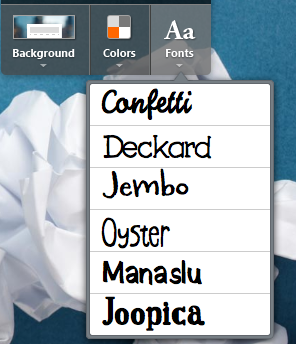With EDpuzzle, you can search through a variety of video streaming websites {or upload your own} and customize the video so it fits perfectly with your class.
You'll need to sign up for an account before you can do any creating, but it's free and easy to do so. The kids don't need an account unless you'd like to track their views and answers, but EDpuzzle allows kids to sign up with their Edmodo account, which is perfect for those elementary kiddos that don't yet have an e-mail address.
You can always search for already-made videos, but if you're looking to customize your own, just click the "create" button at the top of your screen {once you've logged in}.
From there, search through a variety of video channels to find the perfect one to edit {or upload your own video}.
Now it's time to edit. If you want to crop the video, you can do that first.
Press the next button to have the microphone light up.
This is where you get to add voice-over to the video. This feature allows you to add your voice over the entire video. The way I understand it, you'd actually be talking while the video is playing, so if the video has useful narration or dialogue, this feature might actually have the opposite intended effect. However, you could voice-over a video with no talking, I suppose.
Click next when you're finished. {You can skip any of these steps by clicking "next" without making any changes.} You'll light up the speaker button.
This feature also utilizes your voice, but this time, you can only add comments. So the video will play until it reaches a comment you've inserted. The video will pause, play your comment, and then resume playing the video. I like this much better than the voice-over feature because it doesn't take anything away from the video.
Click "next" to get to the quiz portion.
You can add open ended questions, multiple choice questions, and/or comments anywhere you'd like. It works the same way the voice comments work, in that the video plays until it gets to a question, pauses, shows the question, and resumes only when the question has been answered.
You can add more than 1 question in each spot if you like.
When you're finished, you name your video and decide if you want to assign it to a class or not. Assigning it to a class means that all students who are registered for that class {signed up for the website and joined your class with a special code} will see the video as an assignment. You'd be able to see if/when the student watched the video and what answers he/she wrote on the quiz. If you don't assign the video, you can still play it in class, but you obviously won't have individual results.
You can edit the video at any time, copy it to make something similar, delete, or embed it onto your website. Here's what it looks like embedded:
So far, I am loving EDpuzzle and can't wait to see how it works in my class.