Kahoot is my newest favorite
online quiz tool. I've now used it twice with 3rd and 4th graders, and I'm set to use it with kindergarten students on Monday.
Kahoot advertises that its site can be used for students in school or adults in a presentation. I normally am wary about wide statements like this, but I actually agree with this one. I attended a workshop over the summer that used Kahoot, and all of the adults in the session with me were super-into this game.
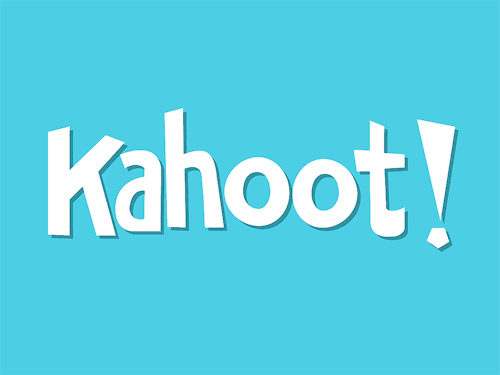
Before I go on, it's worth mentioning that Kahoot offers free downloads of their logo and pictures of users in action. You can find them HERE. That's where I'll get most of the pictures for today's blog post, and you could use them if you want to share Kahoot with your colleagues.
The Basics
Create a quiz, discussion, or survey. Launch the creation to generate a pin number. Participants enter the pin number via a browser on their device along with a nickname that will show on the screen when they play. You can quickly kick out any player before starting the game {which worked beautifully this week when one of my little friends wanted to be the class clown with an inappropriate nickname!} Assign a time limit of 5-120 seconds for each question.
The creation I've used so far is the quiz feature. With the quiz, you assign a correct answer (or correct answers). Participants get points for selecting the correct answer, and more points if they answer quickly. After each question, the top 5 scores (and nicknames) are displayed as a leader board. Obviously, Kahoot is very competitive in nature, but you can turn off the point system if you want.
You also have the ability to download an Excel spreadsheet of the data at the end of the game, which makes it a fun way to sneak in some assessment. ;)
How does it work for the teacher?
Go to getkahoot.com. Create a free account it you don't already have one and sign in.
Once inside, select a quiz, discussion, or survey to create for your participants.
Quiz:
Multiple-choice, 2-4 answer questions. After everyone has answered, the correct answer (or answers) has a check mark next to it, and participants are awarded more points for getting the correct answer quickly. Answers are graphed so you can quickly see how many participants got the correct answer.

Discussion:
I'm a little confused about this. I was under the impression that participants would get to type in an answer to an open-ended question. But when I tested it, it was just a two-answer question with a correct answer -- just like the quiz questions. I don't understand the motive to use that portion, so I've got to be missing something... I'll update this post when I figure it out. :)
Survey:
Multiple-choice question that graphs the answers at the end. There are no points and no correct answers in a survey.
Other features:
How does it work for the participants?
Participants should go to kahoot.it and see the flashing logo screen. When you, the teacher, launch a quiz, Kahoot generates a game pin that students must type in order to enter your quiz. Students enter the game pin and a nickname (to be displayed on the scoreboard if they have one of the top 5 scores).
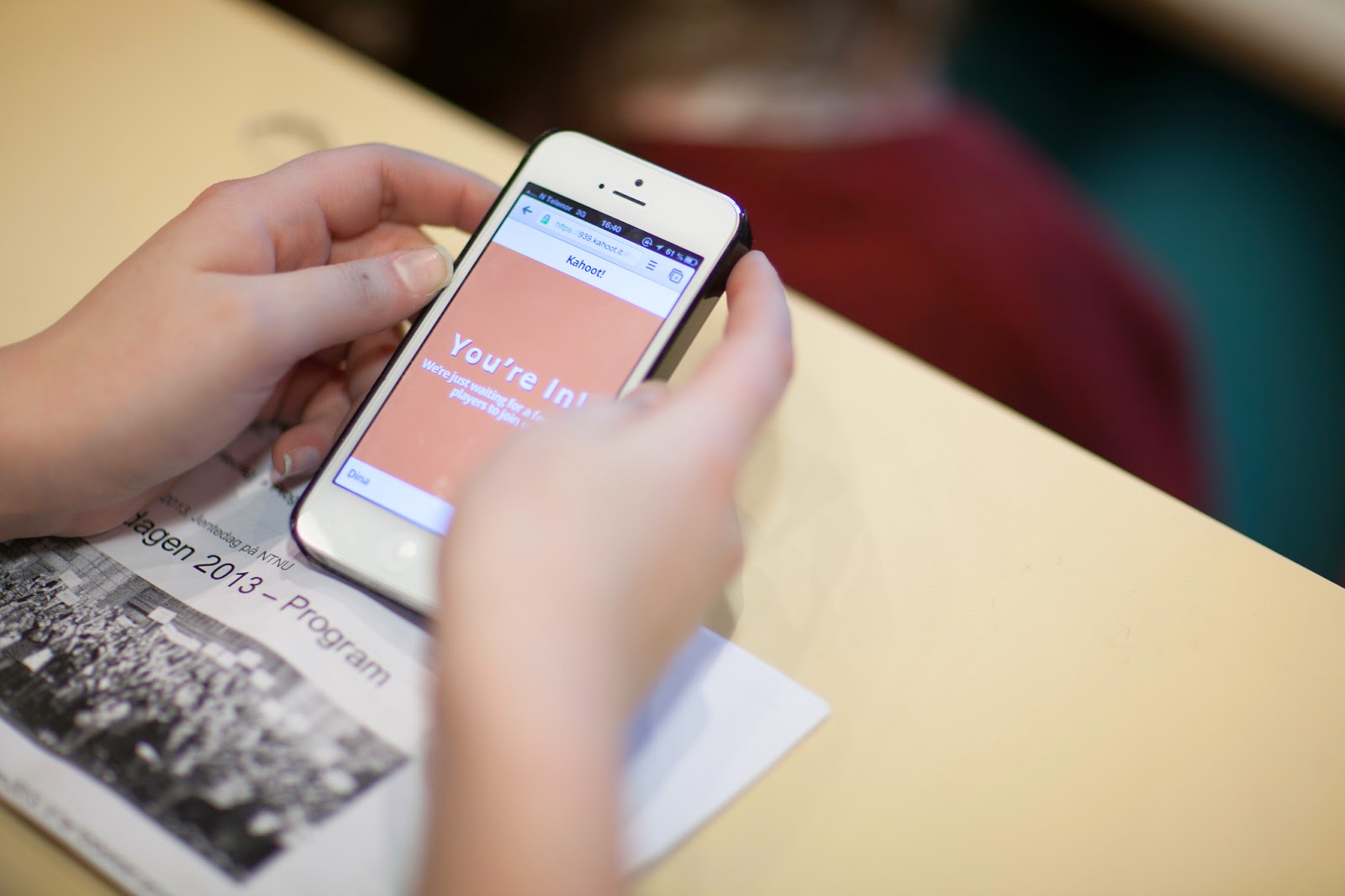
Participants have to wait for you to start the quiz; everyone starts at the same time.
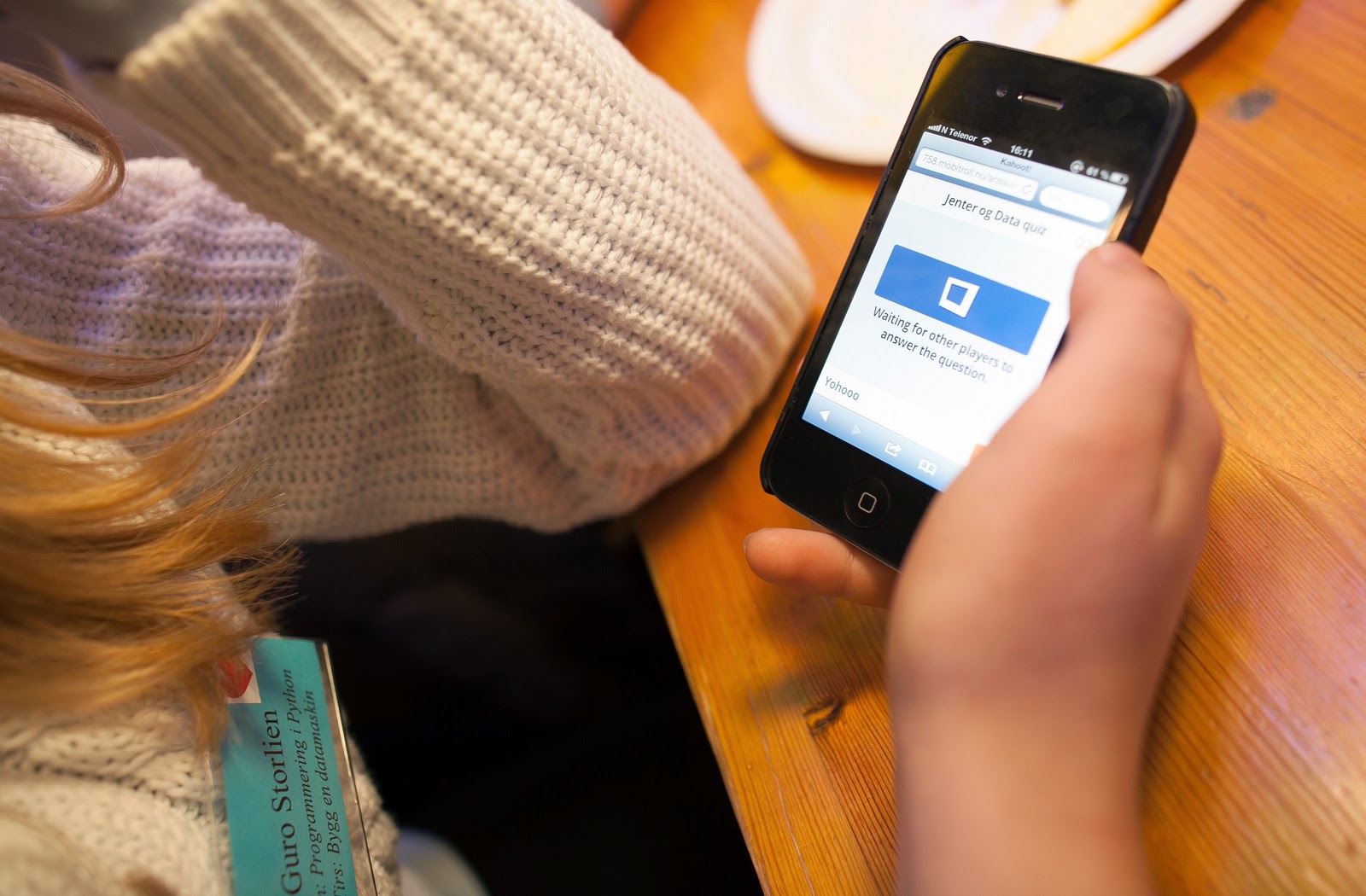
The first question displays on the screen and gives participants a few seconds of wait time so they can read and process the question.
Then the screen changes so that the question is smaller but still at the top of the screen. An image is in the middle -- one you uploaded or the Kahoot logo -- and the answer choices are at the bottom. Kahoot doesn't use the regular A, B, C, D choices. Instead, they use things like a red triangle, a blue hexagon, a yellow oval, etc. Those colors and shapes appear on the participants' screens, so all they have to do is click the answer.
If you've set each question at 120 seconds but all students enter their answer in 10 seconds, Kahoot automatically moves on. You can also move on from any question at any time, regardless of if everyone has answered or not.
Once everyone answers, the correct answer is shown on the board as well as on participants' devices.
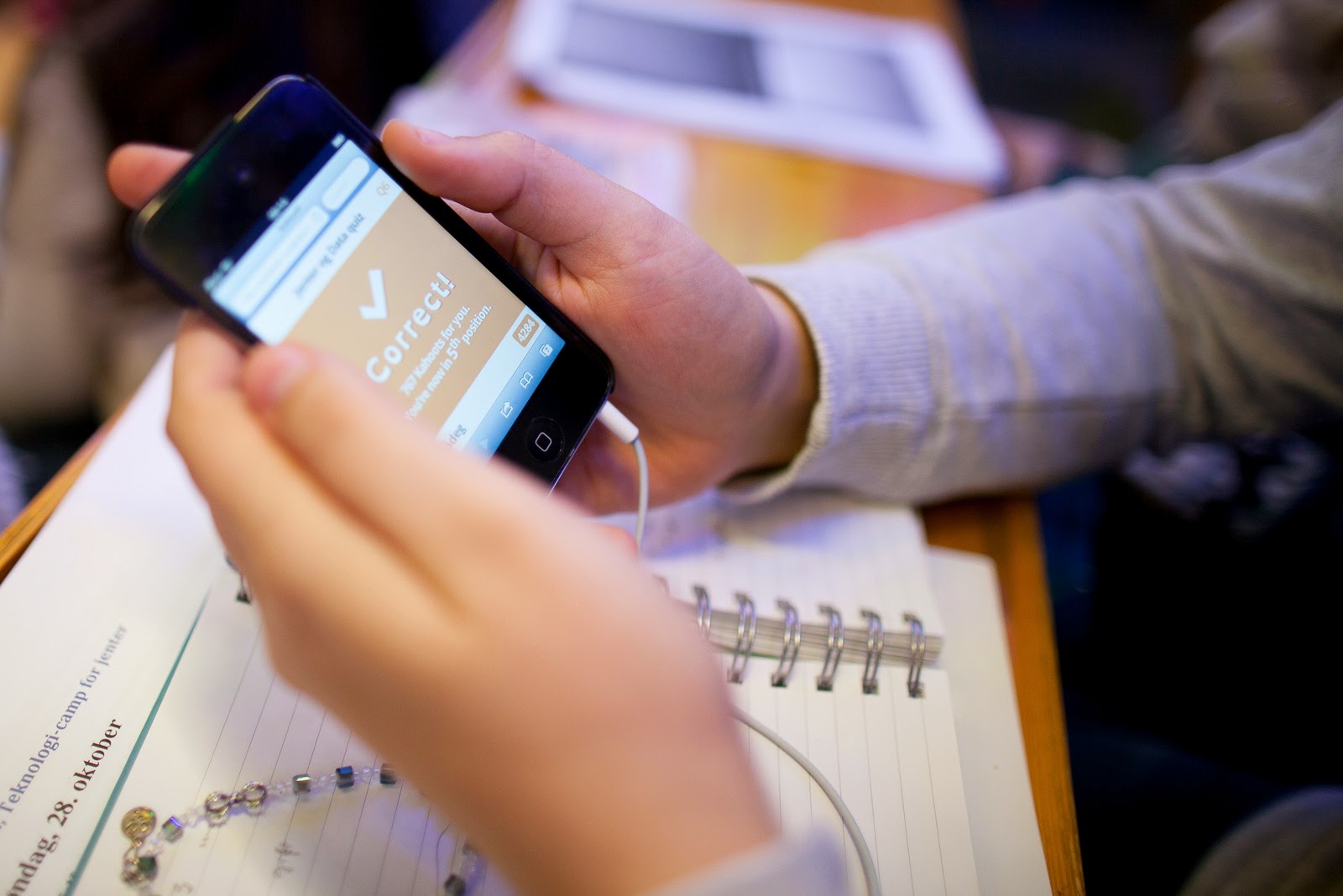
I love the immediate feedback!
After the quiz is over, you can download the data to analyze and help improve your instruction. :)
My kids were SO motivated to play -- and not be silly -- because they wanted to see their name on the top 5 leader board.
Rarely do I see all of my students engaged like that, but Kahoot managed to capture their attention for a 10-question quiz. I call that a "win." :)

I plan to use Kahoot with my kindergarteners, as well, although it's a bit more challenging.
Kinder friends need more physical action, so I took the shapes in Kahoot and printed an enlarged version of each on a piece of paper. I printed and laminated the shapes. My plan was to put the shapes on the floor or in a certain corner of the room and have the students physically move their bodies to stand next to the shape that has the right answer.
I was proud of myself for that idea, but I knew there was no way I could read the question, explain it, AND have them move their body to the correct answer in 120 seconds -- the max time allowed for a question. So I created my own workaround...
I created the quiz like normal, but I only gave them two answer choices. I created each question with 30 seconds of answer time. Then I took the quiz myself and screenshotted {is that a word?} each question. I then edited the questions to make them only show for 5 seconds.
Afterwards, I uploaded my screenshots to Blendspace. {You could also just put them in a PowerPoint or flipchart.} When it's was time to take the quiz, I'll read the question from the screenshot, and students can have as much time as they need to move. When they are all situated, I'll launch the question and click the answer that the majority of the class picked. The quiz will show the correct answer, and I can correct any misconceptions. Since the quiz won't go on until I click the "next" button, I'll then pull up the next screenshot and start the process all over again.
It's a bit more tedious than just playing the quiz the "regular" way, but I love the idea of incorporating a kinesthetic aspect, so I think it's worth it.
Have you ever used Kahoot? What pros/cons did you find? What other tech assessments do you use?

Kahoot advertises that its site can be used for students in school or adults in a presentation. I normally am wary about wide statements like this, but I actually agree with this one. I attended a workshop over the summer that used Kahoot, and all of the adults in the session with me were super-into this game.
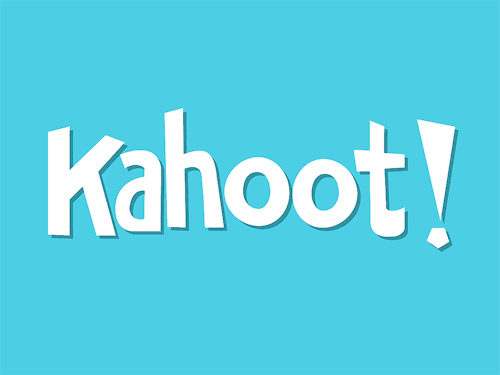
Before I go on, it's worth mentioning that Kahoot offers free downloads of their logo and pictures of users in action. You can find them HERE. That's where I'll get most of the pictures for today's blog post, and you could use them if you want to share Kahoot with your colleagues.
The Basics
Create a quiz, discussion, or survey. Launch the creation to generate a pin number. Participants enter the pin number via a browser on their device along with a nickname that will show on the screen when they play. You can quickly kick out any player before starting the game {which worked beautifully this week when one of my little friends wanted to be the class clown with an inappropriate nickname!} Assign a time limit of 5-120 seconds for each question.
The creation I've used so far is the quiz feature. With the quiz, you assign a correct answer (or correct answers). Participants get points for selecting the correct answer, and more points if they answer quickly. After each question, the top 5 scores (and nicknames) are displayed as a leader board. Obviously, Kahoot is very competitive in nature, but you can turn off the point system if you want.
You also have the ability to download an Excel spreadsheet of the data at the end of the game, which makes it a fun way to sneak in some assessment. ;)
How does it work for the teacher?
Go to getkahoot.com. Create a free account it you don't already have one and sign in.
 |
| Home page |
Once inside, select a quiz, discussion, or survey to create for your participants.
 |
Multiple-choice, 2-4 answer questions. After everyone has answered, the correct answer (or answers) has a check mark next to it, and participants are awarded more points for getting the correct answer quickly. Answers are graphed so you can quickly see how many participants got the correct answer.

Discussion:
I'm a little confused about this. I was under the impression that participants would get to type in an answer to an open-ended question. But when I tested it, it was just a two-answer question with a correct answer -- just like the quiz questions. I don't understand the motive to use that portion, so I've got to be missing something... I'll update this post when I figure it out. :)
Survey:
Multiple-choice question that graphs the answers at the end. There are no points and no correct answers in a survey.
Other features:
- Add images or YouTube videos (still in the beta stage) to your quiz
- Share your Kahoot(s) with colleagues who also have a Kahoot account
- Duplicate a Kahoot for easy creation of similar assessments
- Toggle privacy settings
- Share public Kahoots on social media or via e-mail
- Control how much time students have to answer each question (from 5-120 seconds)
- Determine if there is only one correct answer or a question, or if there are multiple
- Control the pace of the game -- only move on to the next question when YOU want to. (I love this because we can talk about the correct answer before moving on!)
How does it work for the participants?
Participants should go to kahoot.it and see the flashing logo screen. When you, the teacher, launch a quiz, Kahoot generates a game pin that students must type in order to enter your quiz. Students enter the game pin and a nickname (to be displayed on the scoreboard if they have one of the top 5 scores).
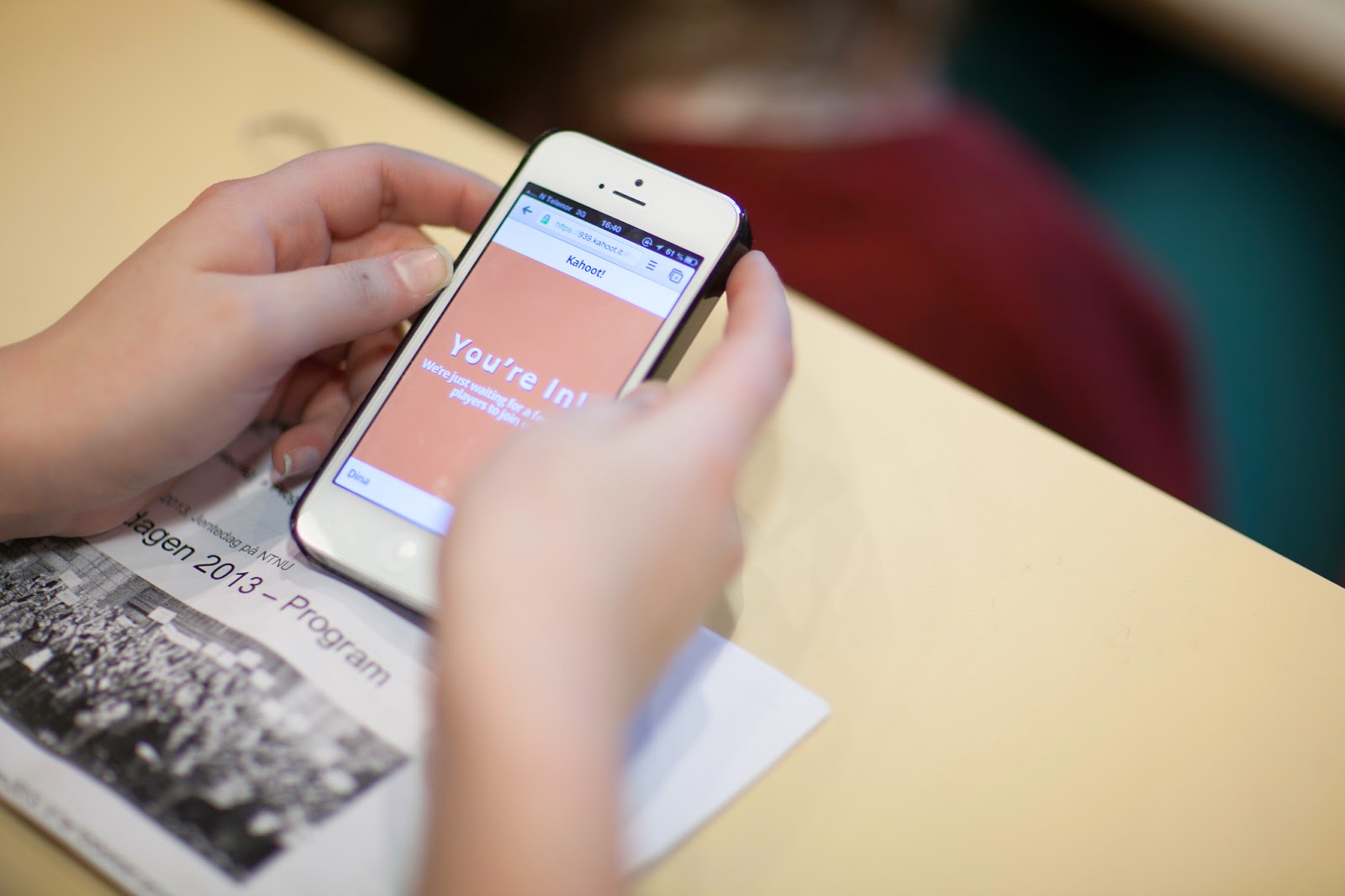
Participants have to wait for you to start the quiz; everyone starts at the same time.
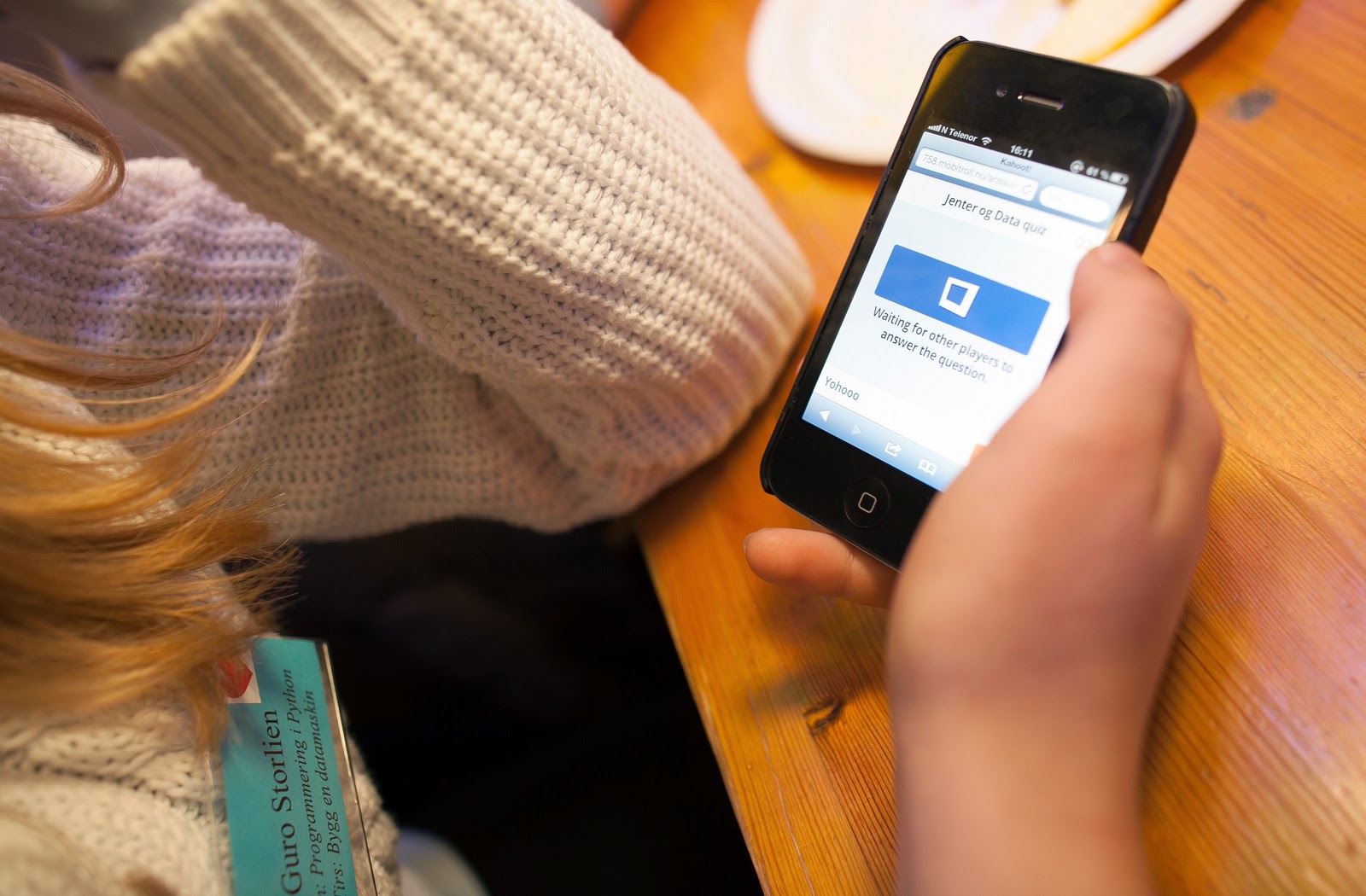
The first question displays on the screen and gives participants a few seconds of wait time so they can read and process the question.
Then the screen changes so that the question is smaller but still at the top of the screen. An image is in the middle -- one you uploaded or the Kahoot logo -- and the answer choices are at the bottom. Kahoot doesn't use the regular A, B, C, D choices. Instead, they use things like a red triangle, a blue hexagon, a yellow oval, etc. Those colors and shapes appear on the participants' screens, so all they have to do is click the answer.
If you've set each question at 120 seconds but all students enter their answer in 10 seconds, Kahoot automatically moves on. You can also move on from any question at any time, regardless of if everyone has answered or not.
Once everyone answers, the correct answer is shown on the board as well as on participants' devices.
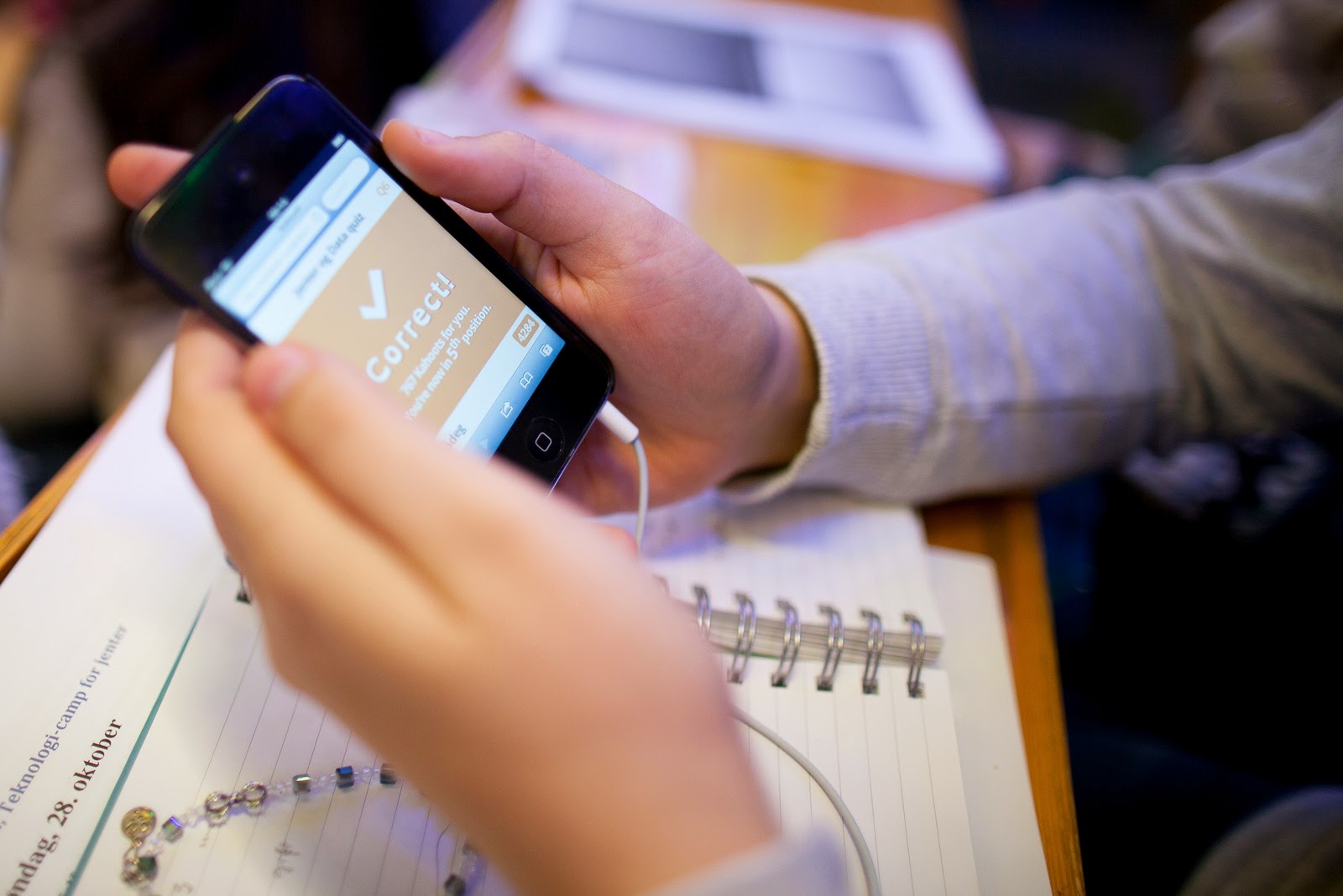
I love the immediate feedback!
After the quiz is over, you can download the data to analyze and help improve your instruction. :)
My kids were SO motivated to play -- and not be silly -- because they wanted to see their name on the top 5 leader board.
Rarely do I see all of my students engaged like that, but Kahoot managed to capture their attention for a 10-question quiz. I call that a "win." :)

I plan to use Kahoot with my kindergarteners, as well, although it's a bit more challenging.
Kinder friends need more physical action, so I took the shapes in Kahoot and printed an enlarged version of each on a piece of paper. I printed and laminated the shapes. My plan was to put the shapes on the floor or in a certain corner of the room and have the students physically move their bodies to stand next to the shape that has the right answer.
I was proud of myself for that idea, but I knew there was no way I could read the question, explain it, AND have them move their body to the correct answer in 120 seconds -- the max time allowed for a question. So I created my own workaround...
I created the quiz like normal, but I only gave them two answer choices. I created each question with 30 seconds of answer time. Then I took the quiz myself and screenshotted {is that a word?} each question. I then edited the questions to make them only show for 5 seconds.
Afterwards, I uploaded my screenshots to Blendspace. {You could also just put them in a PowerPoint or flipchart.} When it's was time to take the quiz, I'll read the question from the screenshot, and students can have as much time as they need to move. When they are all situated, I'll launch the question and click the answer that the majority of the class picked. The quiz will show the correct answer, and I can correct any misconceptions. Since the quiz won't go on until I click the "next" button, I'll then pull up the next screenshot and start the process all over again.
It's a bit more tedious than just playing the quiz the "regular" way, but I love the idea of incorporating a kinesthetic aspect, so I think it's worth it.
Have you ever used Kahoot? What pros/cons did you find? What other tech assessments do you use?

